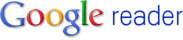Welcome to App Inventor!
Remember the Beta Tag:
App Inventor is currently available as an invitation-based beta product. We are limiting access in order to ensure that our systems can handle the load. As a beta product App Inventor still has rough edges and missing features. In some cases the rough edges include un-pleasantries such as: installing Windows device drivers, installing Java on your computer, and fiddling with settings on your phone. We are working hard to smooth out the rough edges and we appreciate your use of App Inventor while we are in this beta state. It may sound a bit cliche but it really is true, your use of App Inventor today will help us make it better for the future! Now on to the good stuff.
Getting Started with App Inventor:
Complete these 3 steps to start using App Inventor:
- Set up your phone and computer.
- Connect your phone to your computer.
- Complete the basic tutorials.
Take your App Inventor knowledge to the next level by:
- Working through the advanced tutorials.
- Reading the App Inventor reference material.
- Subscribing to the App Inventor user forum.
Happy Inventing!Google's App Inventor Team
18 September 2010
App Inventor for Android
Just received this e-mail from Google
05 September 2010
Keeping track of changes with Google Reader
Recently I heard JavaPosse's Dick Wall stating: "Google Reader is my lifeline".
But there's another neat feature. Google Reader allows you track changes of any web page, even those that don't offer Rss! If you enter the location of a page without Rss, Reader will start polling that page and over time it will automatically build a summary of changes.
I agree! More and more content is user generated. But not all content is quality and most of it still comes from traditional sites.
That's where a feed aggregator like Google Reader can help.
A feed aggregator is a software that collates syndicated content called RSS feed. That is a machine readable file that reports parts or all the content of a page. When available, a special icon usually appears somewhere on the page or on the browser's url field.
 If you click on that icon you'll be taken to the Url of the Rss feed. The page appears as scrambled text. It is in reality an XML representation of the page you were looking at. You can grab that Url and paste into a feed aggregator such as Google Reader.
If you click on that icon you'll be taken to the Url of the Rss feed. The page appears as scrambled text. It is in reality an XML representation of the page you were looking at. You can grab that Url and paste into a feed aggregator such as Google Reader.
The feed aggregator will start polling that Url and will prompt you when the page is updated.
The initial effort of copying and pasting that link soon pays off: you don't have to go and visit web sites you follow regularly in order to check updates. The updates come to you soon after they're published via the feed reader.
That way I've been able to monitor much more interesting stuff than I could have done by hand.
A feed aggregator is a software that collates syndicated content called RSS feed. That is a machine readable file that reports parts or all the content of a page. When available, a special icon usually appears somewhere on the page or on the browser's url field.
The feed aggregator will start polling that Url and will prompt you when the page is updated.
The initial effort of copying and pasting that link soon pays off: you don't have to go and visit web sites you follow regularly in order to check updates. The updates come to you soon after they're published via the feed reader.
That way I've been able to monitor much more interesting stuff than I could have done by hand.
Not all Rss feeds reports the whole content of the page is linked to. Often news sites provide just an excerpt from their stories and a link back to the stories themselves. That's for obvious reasons: generating traffic to their ad hosting pages, fair enough.
Not all syndicated content is interesting or original. A lot of times, the same news comes from different sources. That's where Google Reader's Key Shortcuts are really useful.
If you click '?' on Google Reader, a list of those shortcuts will appear.
The ones I use a lot are:
- g+a: go to new posts
- n: skip to the next post
At a certain point it may become too much, with hundreds of new feeds being collected every day. It's then time to decide what sites is worth following and what's not.
Google Reader, being web based, has a series of advantages with respect to stand-alone readers:
- it's connected to your gmail or google apps account, so it's always updated and available wherever you connect from. That's useful when you follow a mix of work and personal sites
- you can search across your subscriptions to find interesting stuff you've read before
- with time you build a profile of what you're interested in and Google Reader can suggest you sources you might be interested in.
But there's another neat feature. Google Reader allows you track changes of any web page, even those that don't offer Rss! If you enter the location of a page without Rss, Reader will start polling that page and over time it will automatically build a summary of changes.
That's useful for pages like 'job opportunities' or 'current exhibitions' at museums such as: http://www.pataka.org.nz/48977/links/bulletpages.html
Google feed for "http://www.pataka.org.nz/48977/links/bulletpages.html"
Google will watch for changes in "http://www.pataka.org.nz/48977/links/bulletpages.html" and summarize them for you.
If I wanted to follow the news about the recent earthquake in Christchurch, I could go to Google News and simply enter the keyword 'Christchurch'.
At the end of the result page, Google offers a way to receive the updates via e-mail.
But who wants to get tens of news alerts in their mailboxes. The e-mail is for personal messages that often need a reply!
There's a much better way to keep track of updates: the Rss feed.
Search for the  RSS icon at the bottom of the news results. You can copy and paste that link into Google Reader, a much better way!
RSS icon at the bottom of the news results. You can copy and paste that link into Google Reader, a much better way!
Subscribe to:
Comments (Atom)